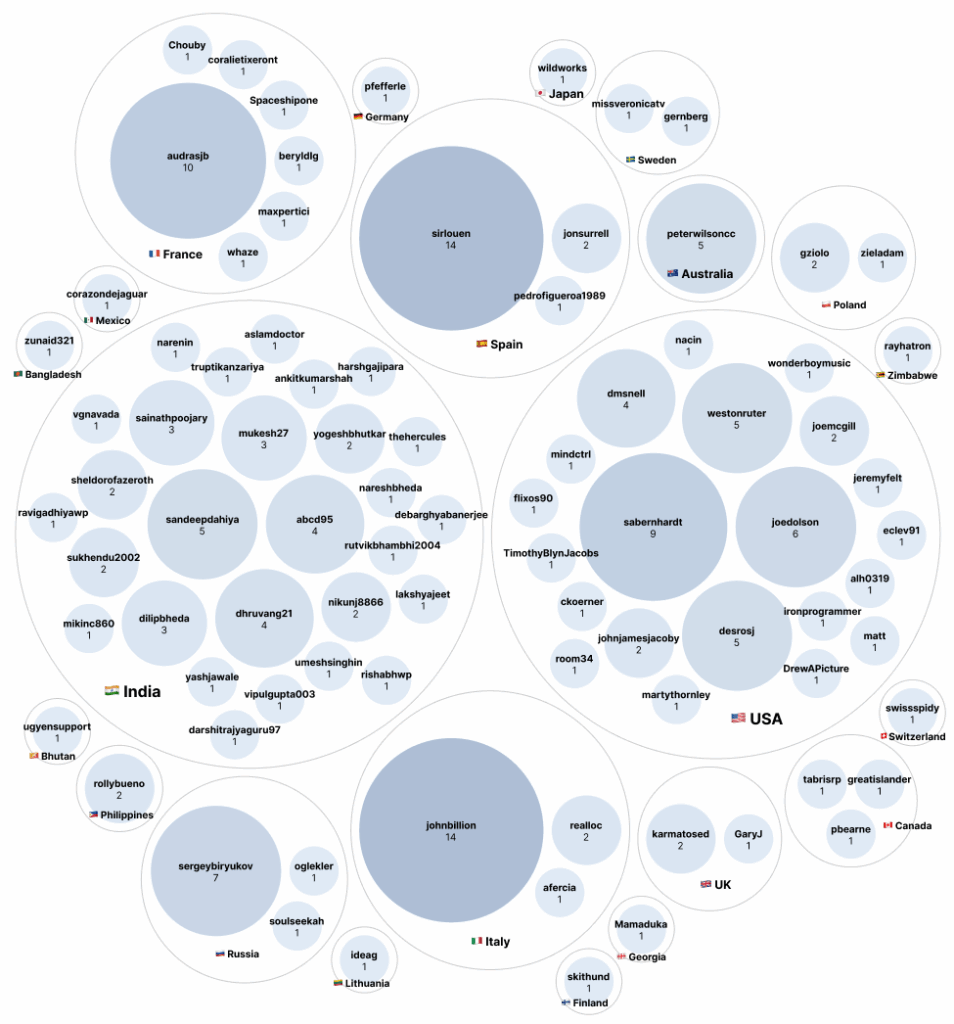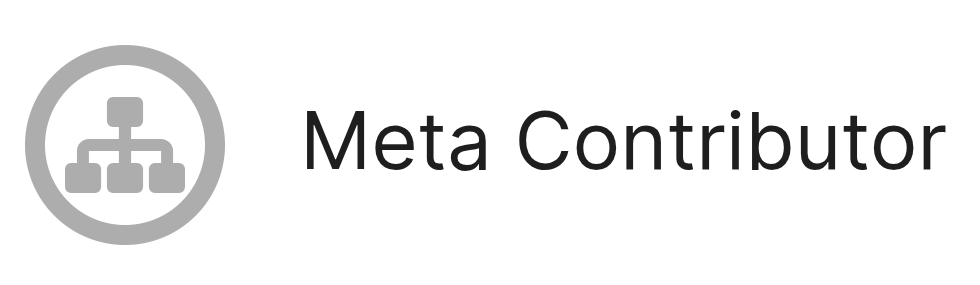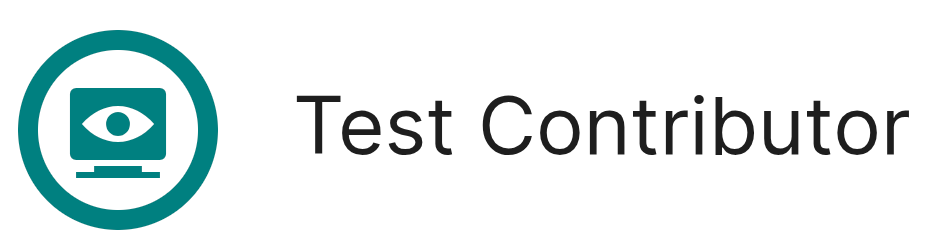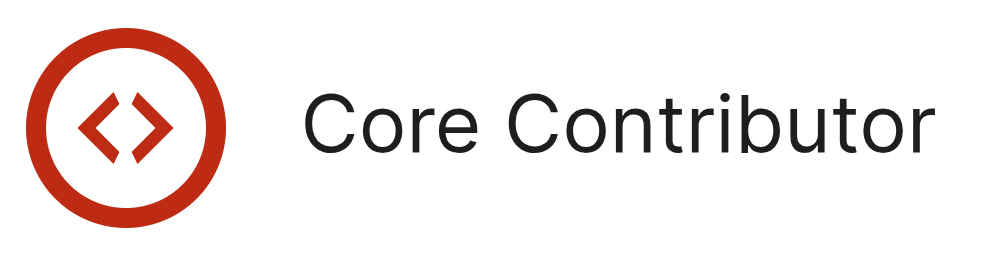When running a large-scale WordPress site, performance optimization becomes a top priority. Without proper fine-tuning, your site can quickly become sluggish, resulting in poor user experiences, higher bounce rates, and even SEO penalties. To keep your site running smoothly, you need more than basic speed improvements—you need advanced techniques that target specific bottlenecks.
In this article, we’ll explore three powerful strategies to supercharge the performance of large WordPress sites: database optimization, advanced caching with Redis, and optimizing asset delivery using Critical CSS and lazy loading.
Optimizing the Database for Large WordPress Sites
As your WordPress site grows, so does your database. With thousands of posts, comments, user records, and revisions, the database can become bloated and inefficient. A sluggish database leads to longer query execution times, affecting both front-end and back-end performance.
1. Clean Up Expired Transients and Revisions
WordPress uses transients to temporarily cache data, but over time, many expired transients remain in the database, adding unnecessary overhead. Similarly, post revisions and auto-drafts can pile up, bloating the database.
You can clean them up using a simple SQL query or a plugin like WP-Optimize.
SQL Query to Remove Expired Transients:
DELETE FROM wp_options WHERE option_name LIKE '_transient_%' AND option_value = '';
To remove old post revisions, you can run:
DELETE FROM wp_posts WHERE post_type = 'revision';
However, if you prefer a no-code solution, WP-Optimize or Advanced Database Cleaner allows you to easily clean up overhead data with just a few clicks.
2. Optimize Database Tables
Over time, database tables can become fragmented, making queries slower. Running an optimization process restructures the tables, improving efficiency. You can do this manually in phpMyAdmin or with a simple SQL command:
OPTIMIZE TABLE wp_posts, wp_postmeta, wp_comments, wp_options;
For ongoing maintenance, use the WP-CLI command:
wp db optimize
This ensures your database tables remain lean and efficient.
3. Use Indexing for Faster Queries
For large WordPress sites with massive amounts of posts or users, adding indexes to frequently queried columns can significantly speed up performance.
For example, adding an index to the meta_key column in the wp_postmeta table can boost performance for sites with custom fields:
ALTER TABLE wp_postmeta ADD INDEX meta_key_index(meta_key);
Indexing helps reduce the time it takes to search and retrieve data, making your site faster during complex queries.
Advanced Caching Strategies with Redis
While basic page caching is a good starting point, large sites require more sophisticated solutions. This is where object caching with Redis comes into play. Redis stores frequently accessed data in memory, reducing database calls and improving response times.
1. Setting Up Redis on Your Server
To use Redis, you’ll need to install it on your server. On Ubuntu, you can install Redis by running:
sudo apt install redis-server
Once installed, enable Redis to start on boot:
sudo systemctl enable redis
sudo systemctl start redis
You’ll also need to install the Redis Object Cache plugin in WordPress, which integrates Redis with your site.
2. Configuring Redis in WordPress
Once the plugin is activated, add the following lines to your wp-config.php file:
define('WP_REDIS_HOST', '127.0.0.1');
define('WP_REDIS_PORT', 6379);
define('WP_CACHE', true);
You can verify Redis is working by checking the WordPress admin panel under Settings > Redis.
3. Benefits of Redis Object Caching
- Faster Backend Performance: Redis reduces database queries for frequently used objects, speeding up the admin interface.
- Reduced Server Load: With fewer database calls, your server handles more concurrent users efficiently.
- Enhanced Scalability: Redis is ideal for handling large volumes of traffic without significant performance drops.
Optimizing Asset Delivery with Critical CSS and Lazy Loading
Delivering assets efficiently is crucial for maintaining fast page loads. By implementing Critical CSS and lazy loading, you can drastically reduce render-blocking resources and enhance the perceived loading speed.
1. Using Critical CSS for Faster Rendering
Critical CSS is the minimum set of styles required to render the visible part of your page immediately. It prevents the page from being blocked by large, render-blocking CSS files.
To generate Critical CSS, you can use tools like:
- WP Rocket (premium) – Automatically generates and applies Critical CSS.
- Autoptimize (free) – Allows you to specify Critical CSS rules.
If you prefer a manual method, you can use critical CLI:
npx critical https://yoursite.com --width 1300 --height 900 --css styles.css --inline
This generates and inlines the critical CSS for the specified viewport size.
2. Lazy Loading Images and Videos
Lazy loading ensures that images and videos only load when they enter the user’s viewport. This reduces the initial load time by deferring the loading of offscreen media.
In WordPress 5.5 and later, lazy loading is enabled by default using the loading="lazy" attribute. However, you can further optimize lazy loading by using plugins like Smush or Perfmatters, which offer better control over lazy loading behavior.
For manual implementation, add lazy loading attributes to images and iframes:
<img src="image.jpg" loading="lazy" alt="Lazy loaded image">
<iframe src="video.mp4" loading="lazy"></iframe>
Lazy loading significantly reduces the amount of data loaded on the first page view, improving your site’s performance on both desktop and mobile.
3. Combine and Minify CSS and JavaScript
While Critical CSS prioritizes above-the-fold content, combining and minifying other CSS and JS files reduces HTTP requests and file sizes.
- Use Autoptimize or WP Rocket to combine and minify assets.
- For manual minification, use Terser or CSSNano:
npx terser script.js -o script.min.js
npx cssnano styles.css styles.min.css
Combining and minifying assets reduces load time, making your site snappier.
Performance optimization for large WordPress sites is an ongoing process. While database cleanup, Redis caching, and asset optimization significantly boost your site’s speed, regular monitoring and fine-tuning are essential.
Use tools like Query Monitor, New Relic, or GTmetrix to track slow queries and bottlenecks. Implement these strategies consistently to ensure your site remains fast, scalable, and capable of handling large volumes of traffic without compromising the user experience.
By applying these advanced techniques, you’ll not only enhance your site’s performance but also create a smoother, more reliable experience for your visitors.